In this Blog, I will tell you how to generate GitHub tokens in a very easy way. And will also link a recorded video so that it will be easy for you to understand every step if you are stuck in any steps.
Generating a GitHub personal access token is useful for various tasks, like interacting with the GitHub API or using Git on the command line. Here’s a step-by-step guide to generating a GitHub token:
Table of Contents
Step1. Log in to GitHub:
First, you have to log in to your GitHub account if you’re not already logged in
Step2. Access Personal Settings:
After log in to your Github account,Click on your profile picture in the upper-right corner of the GitHub interface, then select Settings.
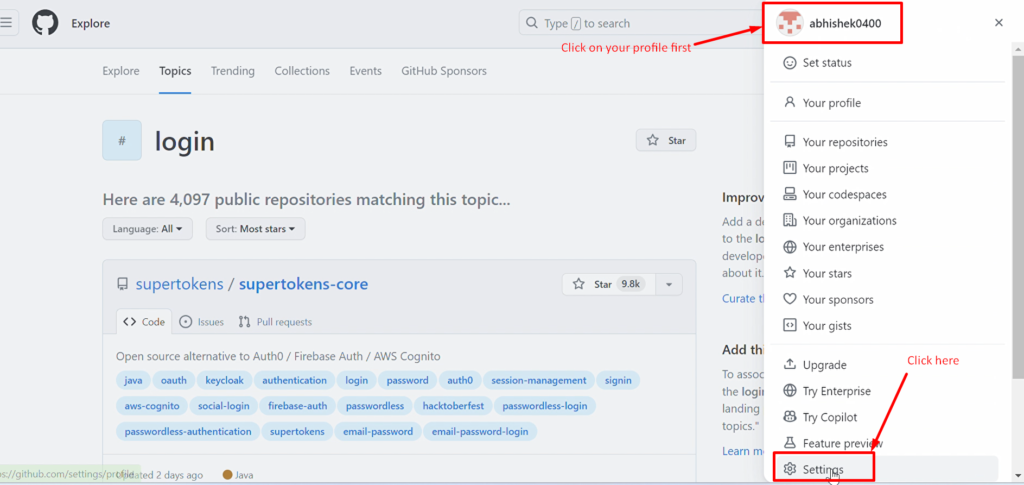
Step3. Navigate to Developer Settings:
You will see Developer setting on the left sidebar. Please click on the Developer setting.
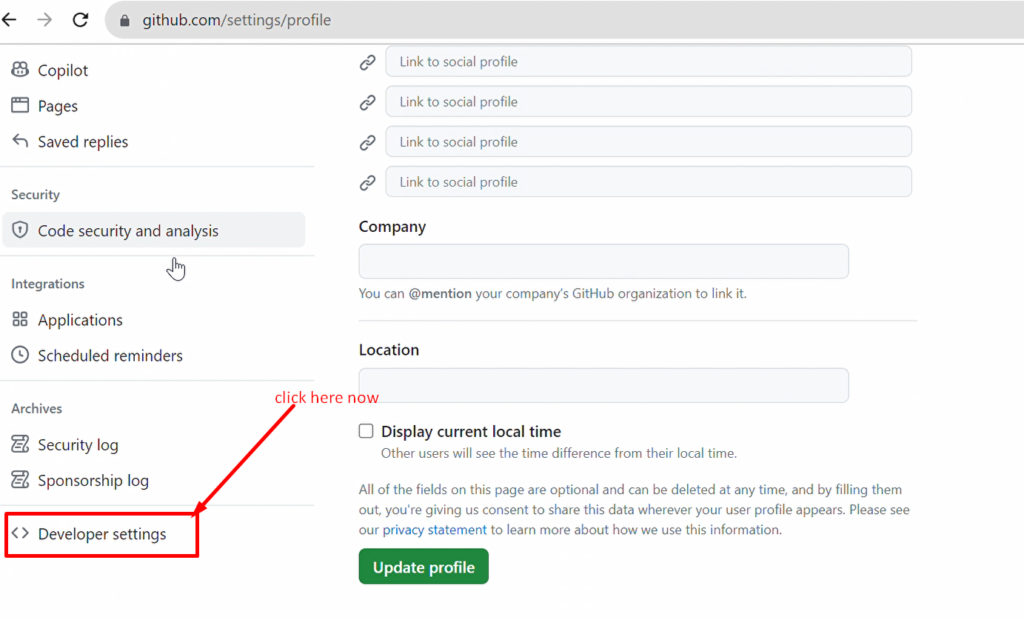
Step4. Generate a New Token:
Under Personal access tokens, click on Generate new token
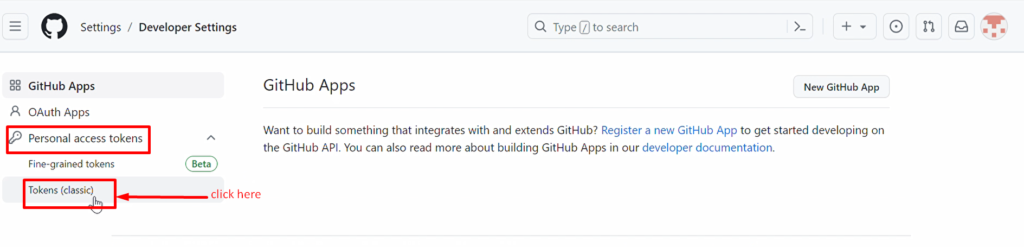
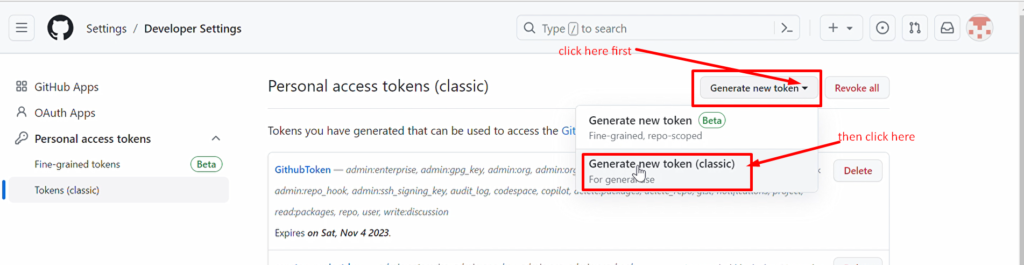
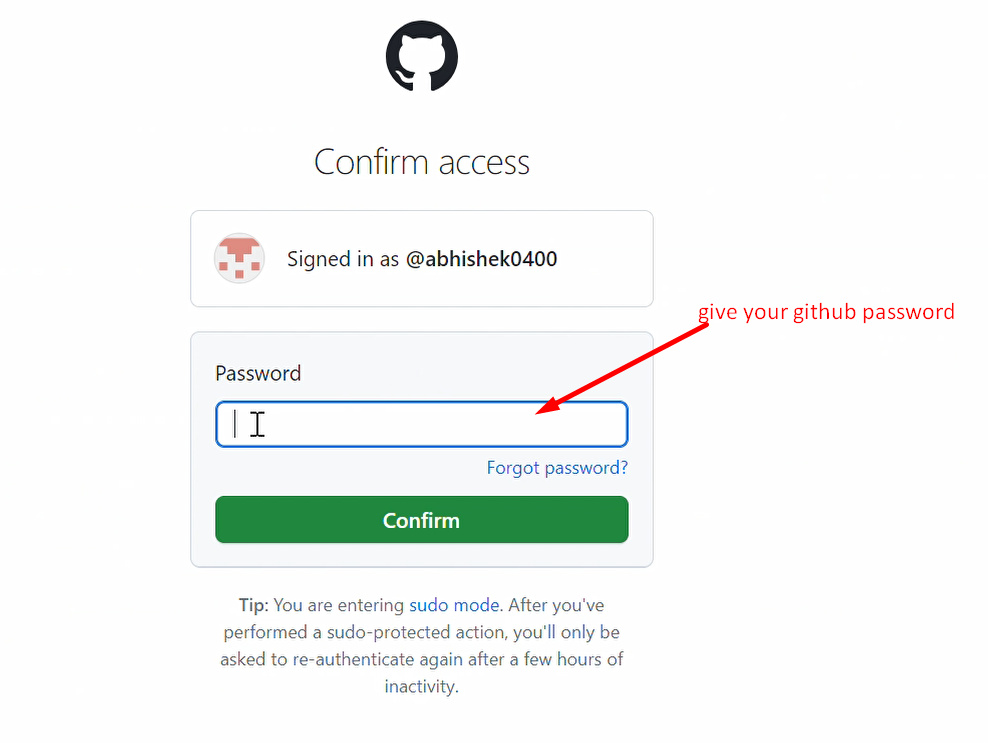
Step5. Configure Token Settings:
Token Description: Give your token a descriptive name.
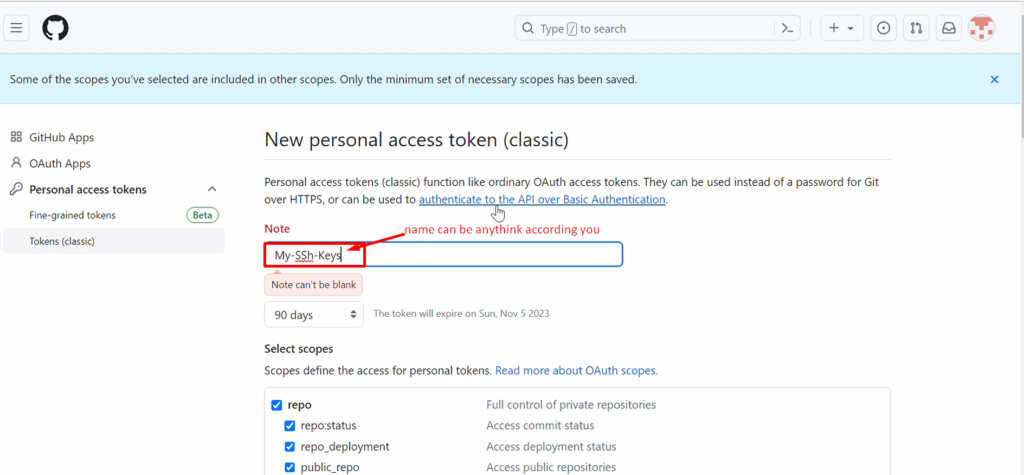
Select Scopes: Scopes define the permissions of your token. Choose the scopes based on what you need the token for. Common scopes include repo (for full repository access) and read: user (for reading user information).
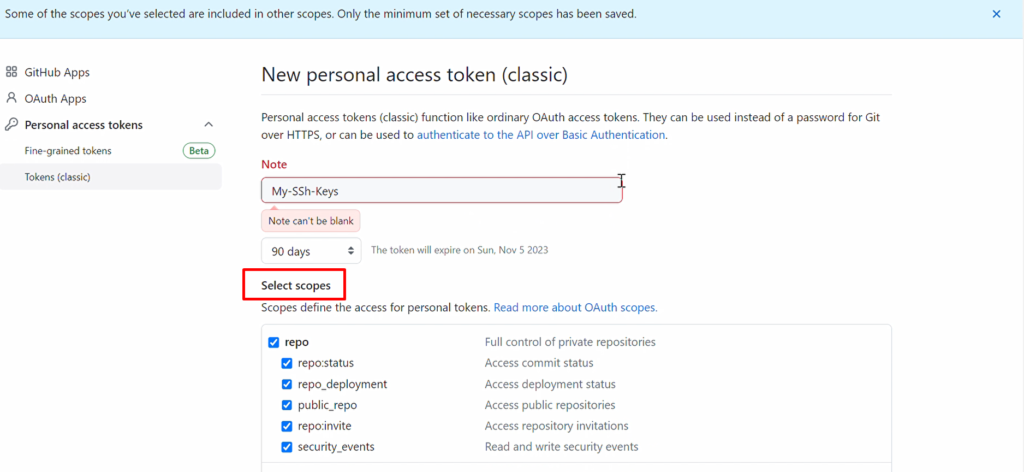
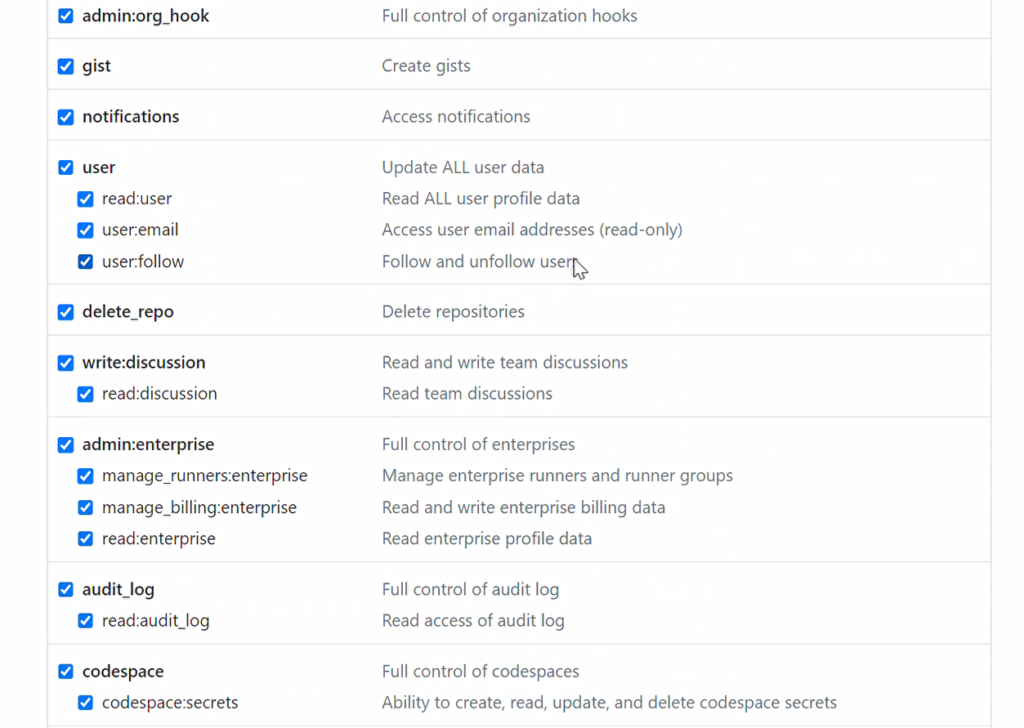
Expiration: Choose how long the token will be valid. For security reasons, it’s a good idea to choose a reasonable expiration.
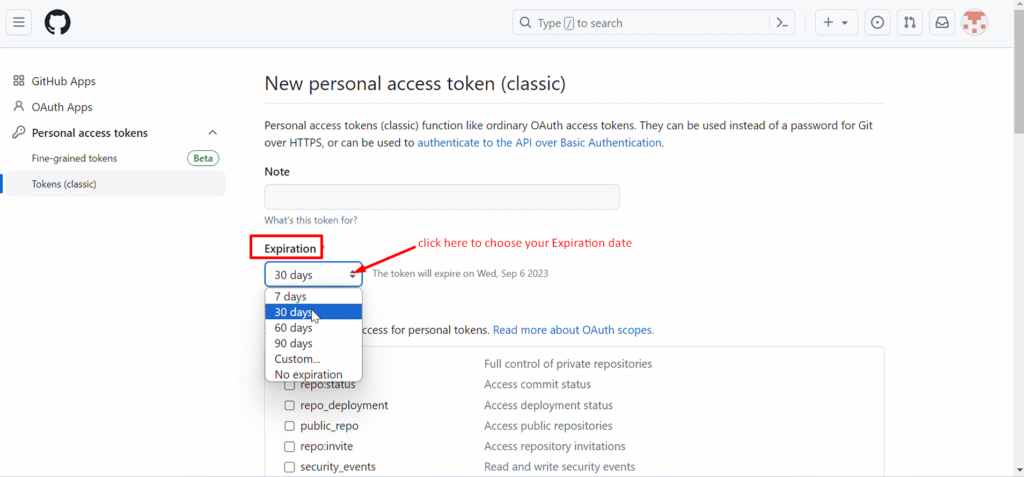
- Repository Access: If you need access to specific repositories, you can limit the token’s access to those repositories.
6. Generate Token:
After setting up the token, click on the “Generate token” button at the bottom of the page
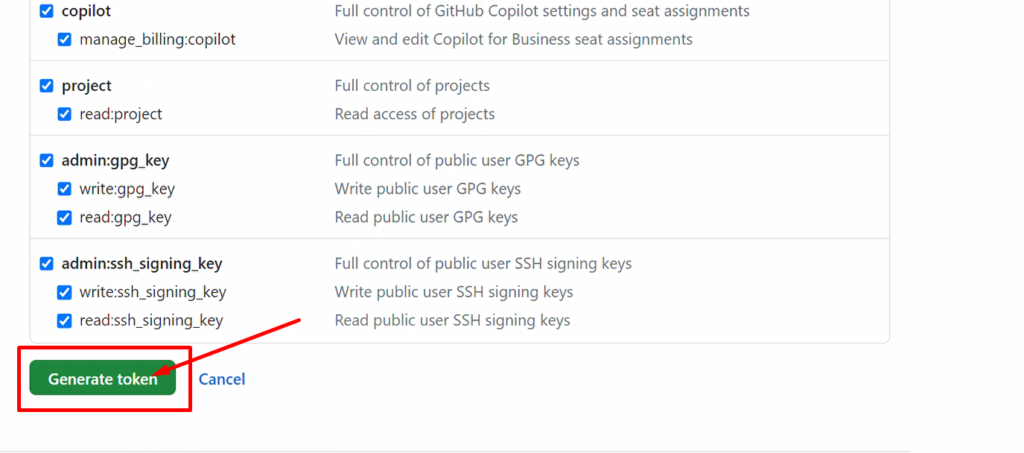
Step7. Copy the Token:
Once the token is generated, you’ll be shown the token value. Copy this token to a secure place. You won’t be able to see the token again after leaving the page.
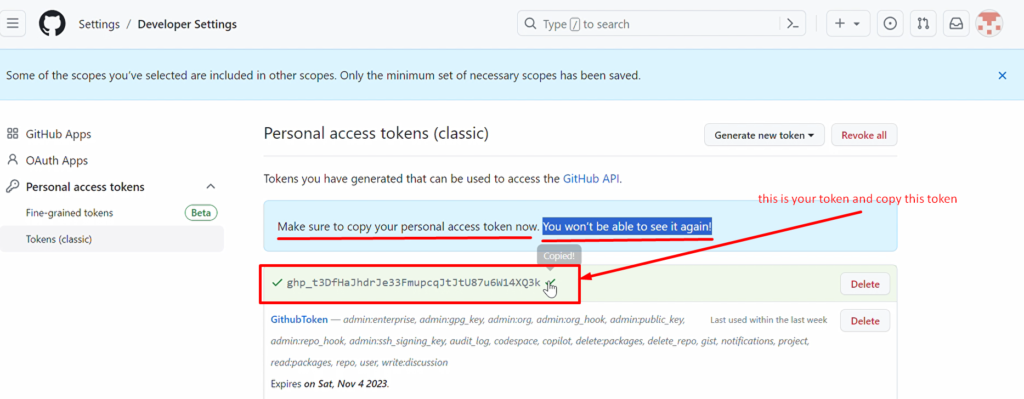
NOTE:- please don’t share and show this token to anyone. Keep it secret on your laptop. Don’t worry I will delete my token. LOL
Step8. Use the Token:
- You can now use the token in various applications, scripts, or Git operations.
- For Git operations, you can use it in place of your password when prompted for authentication.
- Remember that personal access tokens are sensitive and provide access to your GitHub account, so keep them secure and don’t share them publicly. If you suspect your token has been compromised, you can always revoke it and generate a new one.
- That’s it! You’ve successfully generated a GitHub personal access token.